EagleEye Converter (EEC for short) is a device for PS3 which lets you replace the Dualshock 3 controller with a keyboard and mouse. Obviously this is a very attractive idea for those who play shooter type games, but these converters have become notorious over the years for not being all that great. Reading some of the positive feedback on EEC online did make me curious enough to get one though. So after a few weeks of testing it, how did it hold up?
Let’s start by looking at some of the main features of the EEC:
Main features
Firmware upgradable, so new features can be improved, added, or in case Sony pull one of those firmware updates which shut down 3rd party controllers, PenguinUnited can patch it
Independent turbo switches for all buttons which can be turned on or off on the fly
Programmable macros
Stores up to 2 profiles/keymaps in memory
13ft USB cable so you can set up easily wherever you want
Set up
Before using the EEC, some set up needs to be done by first connecting it to PC and using the included Eagle Eye software to map the keys to the buttons on the Dualshock 3. You can pretty much set any key to any function on the Dualshock pad, with a few exceptions. F1-F6 on the keyboard is reserved for some in-game calibration functions, and you can’t modify the right stick mapping, since it is always set to the mouse.
The EEC also offers 4 keys for some programmable macros similar to Logitech and Razer products. This allows you to set up multiple timed button presses into a single button press. On a side note, the EEC currently does not support or emulate any Sixaxis motion functionality.
Once your mappings are complete, all you need to do is click ‘Send to device’ which will then prompt you to either select Slot 1 or 2, allowing you to have separate configs for 2 games at most. Profiles can also be saved to the PC as files, for switching later or even trading online.
Be warned though, if you are using a 64-bit OS, you might have some trouble getting the EEC drivers to automatically install when you insert the USB plug. I had to literally unplug all my USB devices and then try each port one by one until it was eventually detected. The EEC is upgradable via firmware updates, so maybe this is something PenguinUnited can address in the future.
Once all that is done, it’s as easy as plugging the mouse and keyboard into their respective slots on the EEC itself, plug the EEC into your PS3 and you’re ready to start fragging!
Performance
For my testing, I used just some generic $10 keyboard, and similarly priced optical mouse. Later in my tests I switched to a Logitech G700.
To test the EEC, I loaded up my favourite game of all time – Uncharted 2. While not an FPS game, I was interested to see how the EEC would cope with Uncharted’s fast traversal, 3rd person run and gun style gameplay.
Uncharted 2
Even with my initial cheap keyboard and mouse set up, I found that aiming was significantly easier. This was incredibly evident when using precision weapons like a FAL or sniper rifle, and shooting at moving enemies at a very long distance was much, much easier to do than when using a pad.
Other things which I though the EEC worked very well at was the fact that I could re-map buttons. Uncharted 2 has always had very awkward weapon switching, using left/right on the D-pad meant you had to take your thumb off the left stick. With EEC, I mapped mouse wheel up and down to those functions instead, making it really convenient to switch weapons.
Uncharted is also a game about moving around quickly, and here’s where I thought the keyboard and mouse failed me a bit. Without an analogue stick for movement, getting around did feel a bit clunkier than usual but it was still generally acceptable. The main problems I found were the turning speed, which was quite slow, even with in game sensitivity turned up, and the weird acceleration of the pointer, presumably something developers put in to handle the analogue stick movement.
The EEC does have some in-game tuning options which you can use to improve it to a certain extent, but I found the best option was to use a better mouse, preferably one like a Logitech G500 or G700 which lets you fine tune DPI settings and even change them on the fly. After switching to the G700 on around 1600 DPI, I was able to do turns with a quick flick of a wrist, but no matter how high the DPI is set, the turning speed is limited to the in-game sensitivity setting.
I did find myself enjoy playing the game a bit more with a mouse and keyboard, but on a side note
Battlefield: Bad Company 2
I didn’t put nearly as much time into Bad Company 2 as I did with Uncharted 2, I found the EEC worked perfectly with it. This is probably more to do with the fact that BC2 is a true FPS as opposed to Uncharted 2. Since I am terrible at BC2, no videos unfortunately.
Advanced Calibration
With default settings, I did find there were a lot of jagged edges and jumpy movement/skipping when moving the mouse around. The EEC does have some inbuilt functionality to help fix this, called Deadzone Neutralization. It does help to certain extent, but how effective it is depends on the game. It worked decently in Bad Company 2, whereas in Uncharted 2, there were still some jagged edges after calibration.
Getting the right settings for the EEC almost feels like tuning a musical instrument. You’ll play a bit, adjust the sensitivity, deadzones, play a bit more, tweak your mouse DPI, and repeat, over and over until you get the right settings, which may put off those people who are looking for some instant gratification. It may take some time before you can actually draw perfect circles with your mouse, but even then it never feels quite perfect like a PC.
Issues
Over the course of my 3 weeks testing, I’ve run into some minor issues with the EEC. I’ve already mentioned the 64-bit OS driver installation, but I’ve had my keyboard suddenly stop responding during gameplay on 2 occasions, which was fixed by reconnecting the EEC to the PS3. I’ve also had the start button randomly activate once or twice, which can get annoying in a multiplayer game.
Final Comments
While the EEC does exactly what it claims, it will never feel the same due to in built limitations of the PS3 control scheme. In order to get decent results, you’ll need a good mouse, preferably one which lets you change DPI settings on the fly. Fine tuning the EEC also requires a lot of patience, as finding the right combination of mouse DPI and EEC calibration settings for each game you play can take a fair bit of time. After my 3 weeks with the EEC, I can say that I’ve come close to finally finding the right settings I like for Uncharted 2.
With all the time, effort and money needed to actually get good results, there are only 3 groups I could recommend the EEC to, which are enthusiasts, the hardcore, and possibly those people that are dying to play some PS3 shooter exclusives but whose hands will somehow melt if they held a controller.
But for those that really must have a mouse or keyboard on a PS3, consider the EEC an option. Overall I enjoyed using the EEC, and playing Uncharted 2 with it almost made it feel like a new game after 2 years.
Pros
Long USB cable
Gives great emulation of mouse and keyboard on a PS3
Relatively cheap (compared to a XIM3)
Cons
Not all mice and keyboards are supported
Needs an adjustable DPI mouse to get good results
Need to put in alot time to fine tune the settings to get desired results for each game
Flaky 64-bit OS support
PC only




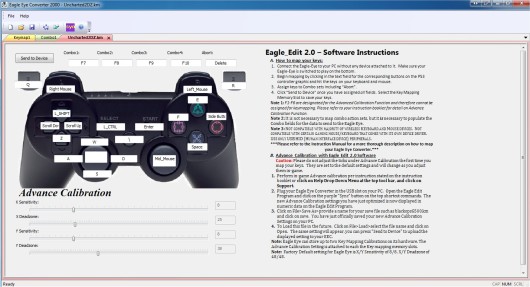
Uncharted series PC port nao! In any case, I’ve always thought that 3D shooters are best on PC because of its fundamental design requirement; precision.
Hi, could you post your settings for EagleEye 3.0 for uncharted 3 or 2 ??
I don’t use Eagle Eye for Uncharted 3, but I’ll put my Uncharted 2 settings here later tonight.