Ever since my Let’s Play SRW Z2 project, I’ve been getting quite into video capture and producing my own video content. As a first timer looking for an affordable but good quality capture solution, I set my eyes on the Blackmagic Intensity Shuttle. Now that I’ve spent some time using it, how does it stack up?
Introduction
Just to clear up any confusion, the Blackmagic Intensity comes in two flavours, the Pro, and the Shuttle. This review will only cover the Shuttle, but the features are essentially the same, except the Shuttle is a portable USB 3.0 hub, and the Pro is a PCI-E card.
It is important to know that the Shuttle runs on USB 3.0 ONLY. There is no way around this. You can’t magically connect a USB 3.0 cable to your PC and expect it to work. If your motherboard does not support USB 3.0, your next best bet is to try the Pro, assuming you have the correct speed PCI-E port for the card, or I believe there are also USB3.0 PCI-E expansion cards which you can install.
Features
I’m not going to go into great detail about the features, since you can find the exact specs on Blackmagic’s site. I will list the important ones:
- It has component, composite, HDMI in and out
- You can output using a different type from the input. Eg. Component in, output HDMI
- It can record up to 1080p, uncompressed
Requirements
- USB 3.0 only.
- Lots of hard disk space and a fast HDD. RAID if you plan to capture 1080P. For example, a 10 minute file at 720P is already about 8GB.
Inclusions
The Intensity Shuttle comes with a USB 3.0 cable to connect to your PC, some manuals, and a CD with the drivers and Blackmagic Media Express Capture Software. You’ll need to have an extra cable on hand to use for passthrough to your TV.
The Software
The Shuttle comes with Blackmagic Media Express, which is the capture software provided by Blackmagic. It’s pretty simple to use, but there are some things to be aware of, which I will address later. Essentially you just select which input you are capturing from, what input resolution it is, what compression you want and click record.
The tricky part is actually selecting the input resolution. You must select exact resolution/format input in the software otherwise you will get a black screen on both the capture software and the passthrough. (eg if your 360 is set to output 720P, you must select 720P on the software)
Of course like any good capture card, you can use most good capture programs with it. Ones I can remember are Sony Vegas, Adobe, or even VirtualDub but I find Media Express sufficient for recording purposes. Media Express can also do some video editing, but I would go with a separate program for video editing.
Recording Quality
Here are some videos which I captured off the Uncharted 3 Beta on 720p with component cables. They were compressed into MP4 format and then uploaded to Youtube. To see the 720p versions, please click through and watch it on Youtube.
I’d also like to mention the Shuttle can up or downscale on the fly, but this requires a pretty beefy PC, and the option for it is hidden in the driver settings.
Keep in mind that these were compressed prior to uploading, the actual quality looks more crisp.
Drawbacks
- You can’t record off HDMI on HDCP devices like the PS3. You’ll have to use component cables instead.
- Media Express does not output/preivew any sound as you are recording.
- Media Express does not have a fullscreen preview of what it is capturing.
- USB3.0 is still pretty new, and chances are if you haven’t upgraded your PC in the last year or so, you won’t have it
So there, if you were hoping to play games on your monitor while recording it, you’re out of luck. Maybe. I can say that I haven’t tried Sony Vegas or any other software, so maybe those have a fullscreen preview and sound.
Pricing
The Intensity Shuttle is priced at roughly $190 USD.
Alternatives
An alternative I was considering at the time was the Roxio Game Capture. This device is targeted at gamers who are looking at capturing gameplay videos to upload to Youtube etc. The Roxio Game Capture (RGC) costs $99 USD, about 1/2 the price of the Intensity Shuttle.
I ended up picking the Shuttle for a few reasons:
- The RGC only accepts component cables as input
- The RGC only captures at 480P
- Other reviews I have read claim the RGC passthrough is a bit shaky, especially the sound.
After some careful consideration, I decided the Intensity Shuttle was the far superior product. HDMI and 1080P capturing was the big seller for me, because it will be future proof (at least for the next generation or two of consoles), plus I can use it for stuff other than gaming. These reasons for me were worth paying double the price of the RGC, though I do consider myself a bit of a perfectionist/enthusiast when it comes to these kind of things.
Overall
The BlackMagjc Intensity Shuttle is an amazing product for it’s cost. For $190 USD, you get a portable USB hub which can capture pretty much any relevant video source today up to 1080P. The downsides are that the space and USB 3,0 requirements, which you’ll need a pretty new PC in order to use well. Other than that, it’s pretty much perfect. I highly recommend it to anyone who’s looking to start producing their own gaming content.
Summary
Pros
- Very affordable for it’s features
- Future proof
- Captures EVERYTHING under the sun
- Portable
Cons
- USB 3.0 isn’t exactly commonplace yet.
- Setting up for the first time can be tricky
- Need a fast HDD for capturing 720P, RAID for 1080P
- Included software has omitted a few features which I would have liked


Excellent Review YJ 🙂
I was looking for a good video capture device as well as a home media device for my guides as well as for my combos videos (for fighting games).
Very much appreciated 😀
No problems man, just make sure your PC can actually support it first.
Hey, great review, one thing though, is this able to also record PC gameplay?
Yeah I don’t see why it wouldn’t work with recording PC providing you have a video card with HDMI output.
Hi YJ and thanks for this review!
I’m a bit late to the party but I’d like to know if this device could be used to play console games using an iMac as the display.
1) Does the software offer fullscreen viewing of the video source in real time?
2) If so, can HDCP sources still be previewed as you can’t record them?
Thanks for your help in advance!
@Jukka
1) The included software doesn’t do full screen preview. You’ll have to find another program which lets you do this (Sony Vegas maybe?).
2) Hmm, I’ve never tried running my PS3 through HDMI to my capture card so I couldn’t tell you. You could always use a HD Fury to get rid of the HDCP if needed though.
Hope this helps.